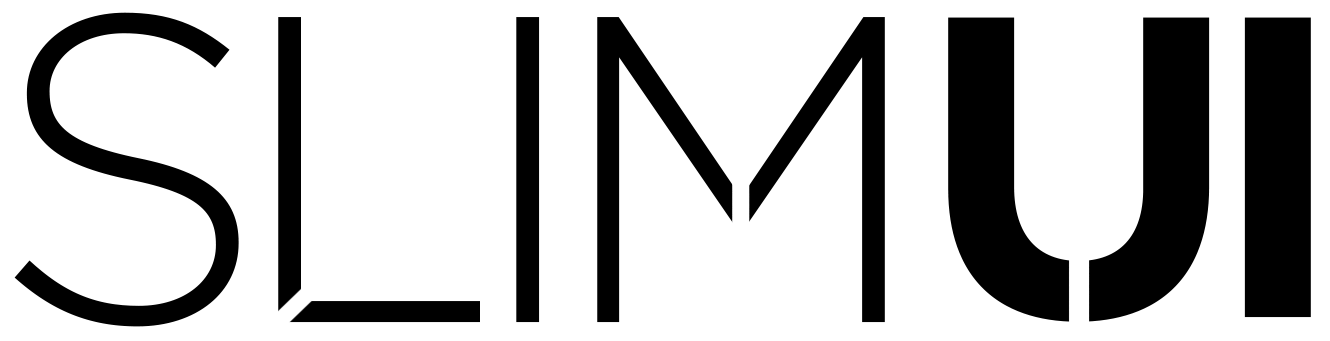Tech Documentation
[et_pb_section fb_built=”1″ admin_label=”Hero Section” _builder_version=”3.22″ use_background_color_gradient=”on” background_color_gradient_start=”#2d3756″ background_color_gradient_end=”#212529″ custom_padding=”10px|0px|29px|0px|false|false”][et_pb_row _builder_version=”3.25″ custom_padding=”27px|0px|0|0px|false|false”][et_pb_column type=”4_4″ _builder_version=”3.25″ custom_padding=”|||” custom_padding__hover=”|||”][et_pb_image src=”https://www.slimui.com/wp-content/uploads/2018/10/Documentationv3.png” align_tablet=”center” align_last_edited=”on|desktop” _builder_version=”3.23″ max_width=”92%” module_alignment=”center” animation_style=”slide” animation_direction=”top” animation_duration=”700ms” animation_intensity_slide=”1%” animation_starting_opacity=”34%”][/et_pb_image][/et_pb_column][/et_pb_row][et_pb_row _builder_version=”3.25″ background_size=”initial” background_position=”top_left” background_repeat=”repeat” custom_margin=”||21px” custom_padding=”0|0px|17px|0px|false|false”][et_pb_column type=”4_4″ _builder_version=”3.25″ custom_padding=”|||” custom_padding__hover=”|||”][et_pb_text _builder_version=”4.0″ text_font=”Quicksand|300|||||||” text_text_color=”#e2e2e2″ text_font_size=”40px” text_line_height=”1.2em” ul_font=”||||||||” header_font=”Poppins|500|||||||” header_font_size=”44px” header_line_height=”1.3em” header_2_font=”||||||||” header_3_font=”||||||||” header_4_font=”||||||||” text_orientation=”center” background_layout=”dark” max_width=”700px” module_alignment=”center” animation_style=”bounce” animation_duration=”550ms” hover_enabled=”0″]
Tech Menu – 1.0.2
[/et_pb_text][/et_pb_column][/et_pb_row][et_pb_row _builder_version=”3.25″ background_size=”initial” background_position=”top_left” background_repeat=”repeat” custom_padding=”0|0px|0|0px|false|false”][et_pb_column type=”4_4″ _builder_version=”3.25″ custom_padding=”|||” custom_padding__hover=”|||”][et_pb_text _builder_version=”3.27.4″ text_font=”Quicksand|500|||||||” text_text_color=”#e0e0e0″ text_font_size=”21px” header_font=”Quicksand|500|||||||” header_text_color=”#ffffff” header_font_size=”32px” header_2_text_color=”#ffffff”]
INTRODUCTION
1.1 GETTING STARTED
2.1 SIMPLE MENU
3.1 ADVANCED MENU
3.2 LOADING SAVE DATA
3.3 LOGGING INTO AN ACCOUNT
3.4 CREATING AN ACCOUNT
3.5 DELETING AN ACCOUNT
4.1 CUSTOMIZATION
5.1 TIPS
[/et_pb_text][/et_pb_column][/et_pb_row][et_pb_row _builder_version=”3.25″ background_size=”initial” background_position=”top_left” background_repeat=”repeat” custom_padding=”0|0px|0|0px|false|false”][et_pb_column type=”4_4″ _builder_version=”3.25″ custom_padding=”|||” custom_padding__hover=”|||”][et_pb_text _builder_version=”3.27.4″ text_font=”Quicksand|300|||||||” text_text_color=”#e0e0e0″ text_font_size=”21px” header_font=”Quicksand|500|||||||” header_text_color=”#ffffff” header_font_size=”32px” header_2_text_color=”#ffffff”]
INTRODUCTION
The SlimUI – Tech Menu Asset is a complete solution for quick and easy implementation of UI using Unity’s UGUI System + Text Mesh Pro. It has been optimized for Unity 2018+ and properly set up for multiple uses including a basic Main Menu and an advanced Main Menu including a fully functional basic login system with Account Creation, Deletion, and encrypted password data.
[/et_pb_text][/et_pb_column][/et_pb_row][et_pb_row _builder_version=”3.25″ background_size=”initial” background_position=”top_left” background_repeat=”repeat” custom_margin=”||13px” custom_padding=”0|0px|21px|0px|false|false” column_structure=”3_5,2_5″][et_pb_column type=”3_5″ _builder_version=”3.25″ custom_padding=”|||” custom_padding__hover=”|||”][et_pb_text _builder_version=”3.27.4″ text_font=”Quicksand|300|||||||” text_text_color=”#e0e0e0″ text_font_size=”21px” header_font=”Quicksand|500|||||||” header_text_color=”#ffffff” header_font_size=”32px” header_2_text_color=”#ffffff”]
1.1 GETTING STARTED
Everything in a game scene using the solution can be found on the Canvas titled “SUI_Tech_Center_Advanced” or “SUI_Tech_Center_Simple.” Only 1 C# Script is placed on the parent object of each canvas, and it controls all the UI Calls, Effects, and User Data. The C# script is called ‘UIManagerTech.’ The Advanced Canvas is activated by default. Simply disable it and enable the simple canvas to remove the log in system. Any audio sources, or scripts are on the main parent object so in order to use the solution all you have to do is copy and paste it in any scene and it will work without any changes needed!
[/et_pb_text][/et_pb_column][et_pb_column type=”2_5″ _builder_version=”3.25″ custom_padding=”|||” custom_padding__hover=”|||”][et_pb_image src=”https://www.slimui.com/wp-content/uploads/2018/11/Canvasesv2.jpg” force_fullwidth=”on” align_tablet=”center” align_last_edited=”on|desktop” _builder_version=”3.23″ module_alignment=”center” box_shadow_style=”preset1″][/et_pb_image][/et_pb_column][/et_pb_row][et_pb_row _builder_version=”3.25″ background_size=”initial” background_position=”top_left” background_repeat=”repeat” custom_padding=”0|0px|22px|0px|false|false” column_structure=”3_5,2_5″][et_pb_column type=”3_5″ _builder_version=”3.25″ custom_padding=”|||” custom_padding__hover=”|||”][et_pb_divider show_divider=”off” _builder_version=”3.17.2″ height=”25px”][/et_pb_divider][et_pb_text _builder_version=”3.27.4″ text_font=”Quicksand|300|||||||” text_text_color=”#e0e0e0″ text_font_size=”21px” header_font=”Quicksand|500|||||||” header_text_color=”#ffffff” header_font_size=”32px” header_2_text_color=”#ffffff”]
2.1 SIMPLE MENU
The Simple Menu uses the same C# Script as the Advanced, but it leaves unfilled variables. Do not be concerned with the missing variables as there will be no errors. There are no customization options through the script with the simple menu. You only need to make sure the ‘Simple Panel’ variables are filled.
[/et_pb_text][/et_pb_column][et_pb_column type=”2_5″ _builder_version=”3.25″ custom_padding=”|||” custom_padding__hover=”|||”][et_pb_image src=”https://www.slimui.com/wp-content/uploads/2018/11/Simple-Panelv2.jpg” align=”right” align_tablet=”center” align_phone=”” align_last_edited=”on|desktop” _builder_version=”3.23″ module_alignment=”center” box_shadow_style=”preset1″][/et_pb_image][/et_pb_column][/et_pb_row][et_pb_row _builder_version=”3.25″ background_size=”initial” background_position=”top_left” background_repeat=”repeat” custom_padding=”0|0px|22px|0px|false|false” column_structure=”3_5,2_5″][et_pb_column type=”3_5″ _builder_version=”3.25″ custom_padding=”|||” custom_padding__hover=”|||”][et_pb_divider show_divider=”off” _builder_version=”3.17.2″ height=”52px”][/et_pb_divider][et_pb_text _builder_version=”3.27.4″ text_font=”Quicksand|300|||||||” text_text_color=”#e0e0e0″ text_font_size=”21px” header_font=”Quicksand|500|||||||” header_text_color=”#ffffff” header_font_size=”32px” header_2_text_color=”#ffffff”]
3.1 ADVANCED MENU
The Advanced Menu uses the same C# Script as the Advanced, but utilizes the Advanced portion of the script and variables. The addition of the ‘Database’ button in the ‘Home_Panel’ is the largest difference.
[/et_pb_text][/et_pb_column][et_pb_column type=”2_5″ _builder_version=”3.25″ custom_padding=”|||” custom_padding__hover=”|||”][et_pb_image src=”https://www.slimui.com/wp-content/uploads/2018/11/AdvancedMenuv2.jpg” align=”right” align_tablet=”center” align_phone=”” align_last_edited=”on|desktop” _builder_version=”3.23″ module_alignment=”center” box_shadow_style=”preset1″][/et_pb_image][/et_pb_column][/et_pb_row][et_pb_row _builder_version=”3.25″ background_size=”initial” background_position=”top_left” background_repeat=”repeat” custom_padding=”0|0px|22px|0px|false|false” column_structure=”3_5,2_5″][et_pb_column type=”3_5″ _builder_version=”3.25″ custom_padding=”|||” custom_padding__hover=”|||”][et_pb_divider show_divider=”off” _builder_version=”3.17.2″ height=”25px”][/et_pb_divider][et_pb_text _builder_version=”3.27.4″ text_font=”Quicksand|300|||||||” text_text_color=”#e0e0e0″ text_font_size=”21px” header_font=”Quicksand|500|||||||” header_text_color=”#ffffff” header_font_size=”32px” header_2_font=”Quicksand|700|||||||” header_2_text_color=”#ffffff” header_2_font_size=”24px”]
3.2 LOADING SAVE DATA
In the ‘Database_Panel’ there are a few buttons. Load Last Save will call the async operation to load whatever the string variable name is in ‘loadSceneName’ variable. Currently, ‘newSceneName’ is the string that is being used as a reference for the scene to be loaded. This should be switched out what whatever you use to save your data. Simply switch ‘newSceneName’ out with whatever ‘loadSceneName’ is.
[/et_pb_text][/et_pb_column][et_pb_column type=”2_5″ _builder_version=”3.25″ custom_padding=”|||” custom_padding__hover=”|||”][et_pb_image src=”https://www.slimui.com/wp-content/uploads/2018/11/LoadSavev2.jpg” align=”right” align_tablet=”center” align_phone=”” align_last_edited=”on|desktop” _builder_version=”3.23″ module_alignment=”center” box_shadow_style=”preset1″][/et_pb_image][/et_pb_column][/et_pb_row][et_pb_row _builder_version=”3.25″ background_size=”initial” background_position=”top_left” background_repeat=”repeat” custom_padding=”0|0px|22px|0px|false|false” column_structure=”3_5,2_5″][et_pb_column type=”3_5″ _builder_version=”3.25″ custom_padding=”|||” custom_padding__hover=”|||”][et_pb_divider show_divider=”off” _builder_version=”3.17.2″ height=”94px”][/et_pb_divider][et_pb_text _builder_version=”3.27.4″ text_font=”Quicksand|300|||||||” text_text_color=”#e0e0e0″ text_font_size=”21px” header_font=”Quicksand|500|||||||” header_text_color=”#ffffff” header_font_size=”32px” header_2_font=”Quicksand|700|||||||” header_2_text_color=”#ffffff” header_2_font_size=”24px”]
3.3 LOGGING INTO AN ACCOUNT
To log into an existing account, input a username and corresponding password. When ACCEPT is pressed, a message will display either a success or error message, whose colors can be controlled in the inspector under the “UI Elements & User data” section.
[/et_pb_text][et_pb_image src=”https://www.slimui.com/wp-content/uploads/2018/11/Colors.jpg” align=”center” align_tablet=”center” align_phone=”” align_last_edited=”on|desktop” _builder_version=”3.23″ module_alignment=”center” box_shadow_style=”preset1″][/et_pb_image][/et_pb_column][et_pb_column type=”2_5″ _builder_version=”3.25″ custom_padding=”|||” custom_padding__hover=”|||”][et_pb_image src=”https://www.slimui.com/wp-content/uploads/2018/11/AccountLogin.jpg” align=”right” align_tablet=”center” align_phone=”” align_last_edited=”on|desktop” _builder_version=”3.23″ module_alignment=”center” box_shadow_style=”preset1″][/et_pb_image][/et_pb_column][/et_pb_row][et_pb_row _builder_version=”3.25″ background_size=”initial” background_position=”top_left” background_repeat=”repeat” custom_padding=”0|0px|22px|0px|false|false” column_structure=”3_5,2_5″][et_pb_column type=”3_5″ _builder_version=”3.25″ custom_padding=”|||” custom_padding__hover=”|||”][et_pb_divider show_divider=”off” _builder_version=”3.17.2″ height=”100px”][/et_pb_divider][et_pb_text _builder_version=”3.27.4″ text_font=”Quicksand|300|||||||” text_text_color=”#e0e0e0″ text_font_size=”21px” header_font=”Quicksand|500|||||||” header_text_color=”#ffffff” header_font_size=”32px” header_2_font=”Quicksand|700|||||||” header_2_text_color=”#ffffff” header_2_font_size=”24px”]
3.4 CREATING AN ACCOUNT
To create an account, the user will input a username, password, and confirmed password. When CONFIRM is pressed, a message will display either a success or error message.
[/et_pb_text][/et_pb_column][et_pb_column type=”2_5″ _builder_version=”3.25″ custom_padding=”|||” custom_padding__hover=”|||”][et_pb_image src=”https://www.slimui.com/wp-content/uploads/2018/11/AccountCreation.jpg” align=”right” align_tablet=”center” align_phone=”” align_last_edited=”on|desktop” _builder_version=”3.23″ module_alignment=”center” box_shadow_style=”preset1″][/et_pb_image][/et_pb_column][/et_pb_row][et_pb_row _builder_version=”3.25″ background_size=”initial” background_position=”top_left” background_repeat=”repeat” custom_padding=”0|0px|22px|0px|false|false” column_structure=”3_5,2_5″][et_pb_column type=”3_5″ _builder_version=”3.25″ custom_padding=”|||” custom_padding__hover=”|||”][et_pb_divider show_divider=”off” _builder_version=”3.17.2″ height=”25px”][/et_pb_divider][et_pb_text _builder_version=”3.27.4″ text_font=”Quicksand|300|||||||” text_text_color=”#e0e0e0″ text_font_size=”21px” header_font=”Quicksand|500|||||||” header_text_color=”#ffffff” header_font_size=”32px” header_2_text_color=”#ffffff”]
Account information is stored in a text file titled Assets_username.txt.
Files are stored in the project folder under the project main folder (one level up from Assets).
[/et_pb_text][/et_pb_column][et_pb_column type=”2_5″ _builder_version=”3.25″ custom_padding=”|||” custom_padding__hover=”|||”][et_pb_divider show_divider=”off” _builder_version=”3.17.2″ height=”34px”][/et_pb_divider][et_pb_image src=”https://www.slimui.com/wp-content/uploads/2018/11/Txt-Filev2.jpg” align=”center” align_tablet=”center” align_phone=”” align_last_edited=”on|desktop” _builder_version=”3.23″ module_alignment=”center” box_shadow_style=”preset1″][/et_pb_image][/et_pb_column][/et_pb_row][et_pb_row _builder_version=”3.25″ background_size=”initial” background_position=”top_left” background_repeat=”repeat” custom_padding=”0|0px|25px|0px|false|false” column_structure=”3_5,2_5″][et_pb_column type=”3_5″ _builder_version=”3.25″ custom_padding=”|||” custom_padding__hover=”|||”][et_pb_divider show_divider=”off” _builder_version=”3.17.2″ height=”65px”][/et_pb_divider][et_pb_text _builder_version=”3.27.4″ text_font=”Quicksand|300|||||||” text_text_color=”#e0e0e0″ text_font_size=”21px” header_font=”Quicksand|500|||||||” header_text_color=”#ffffff” header_font_size=”32px” header_2_font=”Quicksand|700|||||||” header_2_text_color=”#ffffff” header_2_font_size=”24px”]
3.5 DELETING AN ACCOUNT
To delete an account, input an existing user name and corresponding password. Pressing DELETE will display a status message of the account deletion.
NOTE* You can NOT delete an account that is currently logged in. You will just receive an error message displaying an incorrect password.
[/et_pb_text][/et_pb_column][et_pb_column type=”2_5″ _builder_version=”3.25″ custom_padding=”|||” custom_padding__hover=”|||”][et_pb_image src=”https://www.slimui.com/wp-content/uploads/2018/11/AccountDeletion.jpg” align=”right” align_tablet=”center” align_phone=”” align_last_edited=”on|desktop” _builder_version=”3.23″ module_alignment=”center” box_shadow_style=”preset1″][/et_pb_image][/et_pb_column][/et_pb_row][et_pb_row _builder_version=”3.25″ background_size=”initial” background_position=”top_left” background_repeat=”repeat” custom_padding=”0|0px|97px|0px|false|false” column_structure=”3_5,2_5″][et_pb_column type=”3_5″ _builder_version=”3.25″ custom_padding=”|||” custom_padding__hover=”|||”][et_pb_divider show_divider=”off” _builder_version=”3.17.2″ height=”35px”][/et_pb_divider][et_pb_text _builder_version=”3.27.4″ text_font=”Quicksand|300|||||||” text_text_color=”#e0e0e0″ text_font_size=”21px” header_font=”Quicksand|500|||||||” header_text_color=”#ffffff” header_font_size=”32px” header_2_text_color=”#ffffff”]
4.1 CUSTOMIZATION
Outlines, Blurs, Corner Effects, and any other graphic can be disabled if you want to have a menu screen without the windows.
You can edit any of the texts and re-arrange them without affecting animations because the animations use TextMeshPro letter spacing.
To anchor texts, just select the text you want to edit, then switch the ‘Alignment.’
[/et_pb_text][/et_pb_column][et_pb_column type=”2_5″ _builder_version=”3.25″ custom_padding=”|||” custom_padding__hover=”|||”][et_pb_image src=”https://www.slimui.com/wp-content/uploads/2018/11/CornerMenuv3.jpg” align_tablet=”center” align_last_edited=”on|desktop” _builder_version=”3.23″ module_alignment=”center” box_shadow_style=”preset1″][/et_pb_image][/et_pb_column][/et_pb_row][et_pb_row _builder_version=”3.25″ background_size=”initial” background_position=”top_left” background_repeat=”repeat” custom_padding=”0|0px|22px|0px|false|false” column_structure=”3_5,2_5″][et_pb_column type=”3_5″ _builder_version=”3.25″ custom_padding=”|||” custom_padding__hover=”|||”][et_pb_divider show_divider=”off” _builder_version=”3.17.2″ height=”71px”][/et_pb_divider][et_pb_text _builder_version=”3.27.4″ text_font=”Quicksand|300|||||||” text_text_color=”#e0e0e0″ text_font_size=”21px” header_font=”Quicksand|500|||||||” header_text_color=”#ffffff” header_font_size=”32px” header_2_text_color=”#ffffff”]
5.1 TIPS
Every variable has a tooltip describing it’s function, so you don’t have to guess what each variable is for!
Just hover over the variable to see it’s description in case something is confusing.
[/et_pb_text][/et_pb_column][et_pb_column type=”2_5″ _builder_version=”3.25″ custom_padding=”|||” custom_padding__hover=”|||”][et_pb_image src=”https://www.slimui.com/wp-content/uploads/2018/11/Tooltips.jpg” force_fullwidth=”on” align_tablet=”center” align_last_edited=”on|desktop” _builder_version=”3.23″ module_alignment=”center” box_shadow_style=”preset1″][/et_pb_image][/et_pb_column][/et_pb_row][et_pb_row _builder_version=”3.25″ background_size=”initial” background_position=”top_left” background_repeat=”repeat” custom_margin=”||” custom_padding=”0|0px|21px|0px|false|false”][et_pb_column type=”4_4″ _builder_version=”3.25″ custom_padding=”|||” custom_padding__hover=”|||”][et_pb_text _builder_version=”3.27.4″ text_font=”Quicksand|300|||||||” text_text_color=”#e0e0e0″ text_font_size=”21px” header_font=”Quicksand|500|||||||” header_text_color=”#ffffff” header_font_size=”32px” header_2_text_color=”#ffffff”]
For programmers, the code has been documented to ensure adjusting code is quick and easy. Most of the UI functions and navigation are handled through Unity’s navigation and not through code to minimalize the code that is needed.
[/et_pb_text][et_pb_image src=”https://www.slimui.com/wp-content/uploads/2018/11/CodeSample.jpg” force_fullwidth=”on” align_tablet=”center” align_last_edited=”on|desktop” _builder_version=”3.23″ box_shadow_style=”preset1″][/et_pb_image][/et_pb_column][/et_pb_row][et_pb_row _builder_version=”3.25″ background_size=”initial” background_position=”top_left” background_repeat=”repeat” custom_padding=”0|0px|40px|0px|false|false”][et_pb_column type=”4_4″ _builder_version=”3.25″ custom_padding=”|||” custom_padding__hover=”|||”][et_pb_text _builder_version=”3.27.4″ text_font=”Quicksand|300|||||||” text_text_color=”#e0e0e0″ text_font_size=”21px” header_font=”Quicksand|500|||||||” header_text_color=”#ffffff” header_font_size=”32px” header_2_text_color=”#ffffff”]
NOTE* Animations are used universally throughout the package, so if you change one button style it will automatically update it it for all.
NOTE* Do NOT rename elements of the UI Menus as some of them are accessed through the code. If you are receiving “NullReferenceException” errors, try checking the name referenced and re-name the text to it’s original name.
[/et_pb_text][/et_pb_column][/et_pb_row][et_pb_row _builder_version=”3.25″ custom_padding=”0|0px|27px|0px|false|false”][et_pb_column type=”4_4″ _builder_version=”3.25″ custom_padding=”|||” custom_padding__hover=”|||”][et_pb_divider color=”#ffffff” divider_weight=”1px” _builder_version=”3.16.1″ height=”32px”][/et_pb_divider][et_pb_text _builder_version=”3.27.4″ text_font=”|300|||||||” text_text_color=”#ffffff” text_font_size=”40px” text_line_height=”1em”]
Have a suggestion to improve the documentation?
[/et_pb_text][et_pb_contact_form email=”andrei@shulgach.com” success_message=”Thank you for contacting us! We will get back to you as soon as we can.” submit_button_text=”Send” module_id=”et_pb_contact_form_0″ _builder_version=”3.26″ form_field_background_color=”#111926″ form_field_text_color=”#bfbfbf” title_font=”Lato||||||||” title_text_color=”#BE353D” title_font_size=”20px” form_field_font=”Quicksand||||||||” form_field_font_size=”16px” form_field_line_height=”1.3em” custom_button=”on” button_text_size=”20px” button_text_color=”#bfbfbf” button_border_width=”1px” button_border_color=”#bfbfbf” button_border_radius=”0px” button_letter_spacing=”0px” button_font=”Quicksand||||||||” button_icon=”%%36%%” text_orientation=”left” max_width=”100%” form_background_color=”#111926″ global_module=”745″ saved_tabs=”all”][et_pb_contact_field field_id=”Name” field_title=”Full Name” _builder_version=”3.16.1″ max_width=”100%” button_text_size__hover_enabled=”off” button_one_text_size__hover_enabled=”off” button_two_text_size__hover_enabled=”off” button_text_color__hover_enabled=”off” button_one_text_color__hover_enabled=”off” button_two_text_color__hover_enabled=”off” button_border_width__hover_enabled=”off” button_one_border_width__hover_enabled=”off” button_two_border_width__hover_enabled=”off” button_border_color__hover_enabled=”off” button_one_border_color__hover_enabled=”off” button_two_border_color__hover_enabled=”off” button_border_radius__hover_enabled=”off” button_one_border_radius__hover_enabled=”off” button_two_border_radius__hover_enabled=”off” button_letter_spacing__hover_enabled=”off” button_one_letter_spacing__hover_enabled=”off” button_two_letter_spacing__hover_enabled=”off” button_bg_color__hover_enabled=”off” button_one_bg_color__hover_enabled=”off” button_two_bg_color__hover_enabled=”off”][/et_pb_contact_field][et_pb_contact_field field_id=”Reason” field_title=”Category” field_type=”select” select_options=”%91{%22value%22:%22General Inquiry%22,%22checked%22:0,%22dragID%22:-1},{%22value%22:%22Product Support%22,%22checked%22:0,%22dragID%22:0},{%22value%22:%22Documentation Feedback%22,%22checked%22:0,%22dragID%22:1}%93″ _builder_version=”3.17.2″ form_field_text_color=”#bfbfbf” form_field_text_align=”left” form_field_font_size=”18px” form_field_letter_spacing=”0px” form_field_line_height=”1.2em” max_width=”100%”][/et_pb_contact_field][et_pb_contact_field field_id=”Email” field_title=”Email Address” field_type=”email” _builder_version=”3.17.2″ max_width=”100%” button_text_size__hover_enabled=”off” button_one_text_size__hover_enabled=”off” button_two_text_size__hover_enabled=”off” button_text_color__hover_enabled=”off” button_one_text_color__hover_enabled=”off” button_two_text_color__hover_enabled=”off” button_border_width__hover_enabled=”off” button_one_border_width__hover_enabled=”off” button_two_border_width__hover_enabled=”off” button_border_color__hover_enabled=”off” button_one_border_color__hover_enabled=”off” button_two_border_color__hover_enabled=”off” button_border_radius__hover_enabled=”off” button_one_border_radius__hover_enabled=”off” button_two_border_radius__hover_enabled=”off” button_letter_spacing__hover_enabled=”off” button_one_letter_spacing__hover_enabled=”off” button_two_letter_spacing__hover_enabled=”off” button_bg_color__hover_enabled=”off” button_one_bg_color__hover_enabled=”off” button_two_bg_color__hover_enabled=”off”][/et_pb_contact_field][et_pb_contact_field field_id=”Package” field_title=”Package Name” field_type=”select” select_options=”%91{%22value%22:%22Console Cursors%22,%22checked%22:0,%22dragID%22:-1},{%22value%22:%22Vivid %22,%22checked%22:0,%22dragID%22:4},{%22value%22:%22Essence | Complete Menu%22,%22checked%22:0,%22dragID%22:1},{%22value%22:%22Tech Menu%22,%22checked%22:0,%22dragID%22:2},{%22value%22:%223D Modern Menu 1%22,%22checked%22:0,%22dragID%22:0},{%22value%22:%22Clean Menu%22,%22checked%22:0,%22dragID%22:3},{%22value%22:%22Clean Menu 2%22,%22checked%22:0,%22dragID%22:5}%93″ _builder_version=”3.26″ max_width=”100%”][/et_pb_contact_field][et_pb_contact_field field_id=”Message” field_title=”Message” field_type=”text” fullwidth_field=”on” _builder_version=”3.16″ max_width=”100%” button_text_size__hover_enabled=”off” button_one_text_size__hover_enabled=”off” button_two_text_size__hover_enabled=”off” button_text_color__hover_enabled=”off” button_one_text_color__hover_enabled=”off” button_two_text_color__hover_enabled=”off” button_border_width__hover_enabled=”off” button_one_border_width__hover_enabled=”off” button_two_border_width__hover_enabled=”off” button_border_color__hover_enabled=”off” button_one_border_color__hover_enabled=”off” button_two_border_color__hover_enabled=”off” button_border_radius__hover_enabled=”off” button_one_border_radius__hover_enabled=”off” button_two_border_radius__hover_enabled=”off” button_letter_spacing__hover_enabled=”off” button_one_letter_spacing__hover_enabled=”off” button_two_letter_spacing__hover_enabled=”off” button_bg_color__hover_enabled=”off” button_one_bg_color__hover_enabled=”off” button_two_bg_color__hover_enabled=”off”][/et_pb_contact_field][/et_pb_contact_form][/et_pb_column][/et_pb_row][/et_pb_section]